
In my last post I have told you about how to Get
Now, Let’s walk through the steps how to achieve this.
Step 1: Enable Folders and Advanced Sharing for Lightning Email Templates.
- Go to Setup → Lightning Email Templates → Toggle the Switch to “On”

Step 2: Create an Email Template folder.
You will need to add Email Template as a Tab in Lightning to access an Email Template folder.
Step 3: Navigate to Email Template and Add Folder.
Step 4: Create an Email Template in created Folder and Add Image.

Reference: Summer’19 Release Notes
Moreover, If you have any suggestions or issue with the post, you can reply in the comment box.
Support: For any further Salesforce support/customizations, Chat with us.

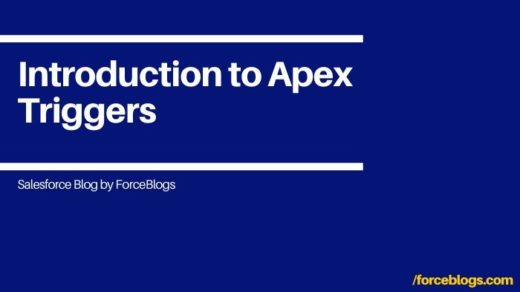


Recent Comments